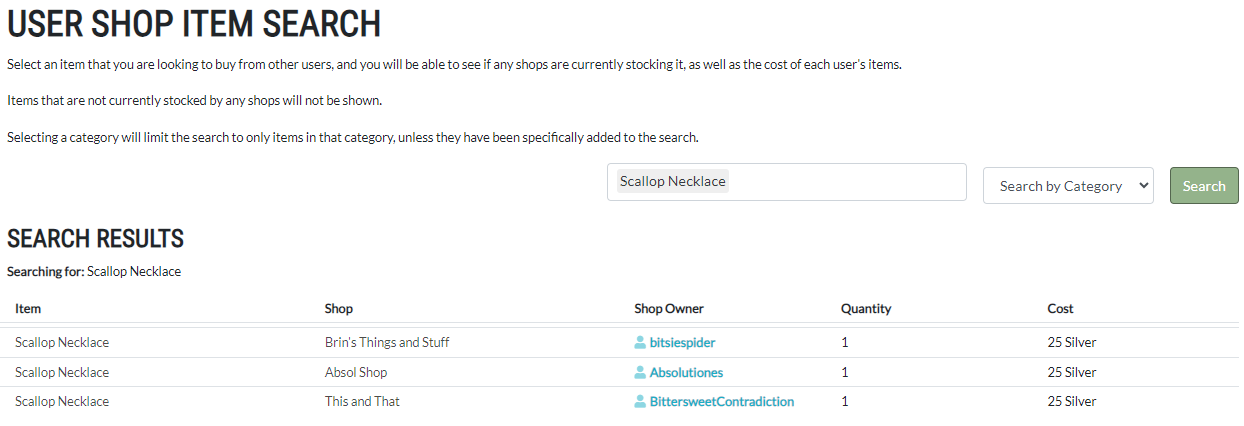To make your own shop you need to go to Word -> All user shops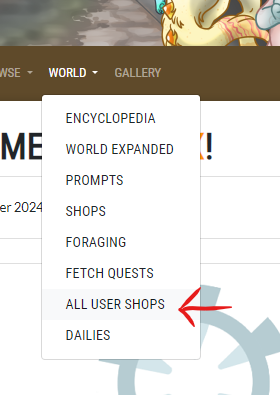
Then onto the side of this section you need to click on My Shop. This is where you start the creation of your shop; By adding a name, Image, description to your shop. This needs to be done before you can start adding items into your shop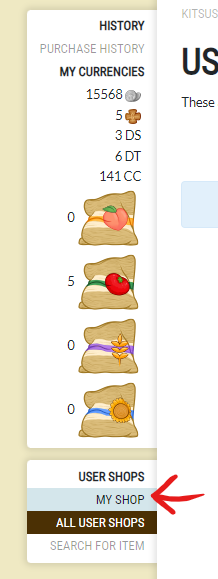
Once you have all your info in then click Edit and this will save all the info you’ve added to your shop.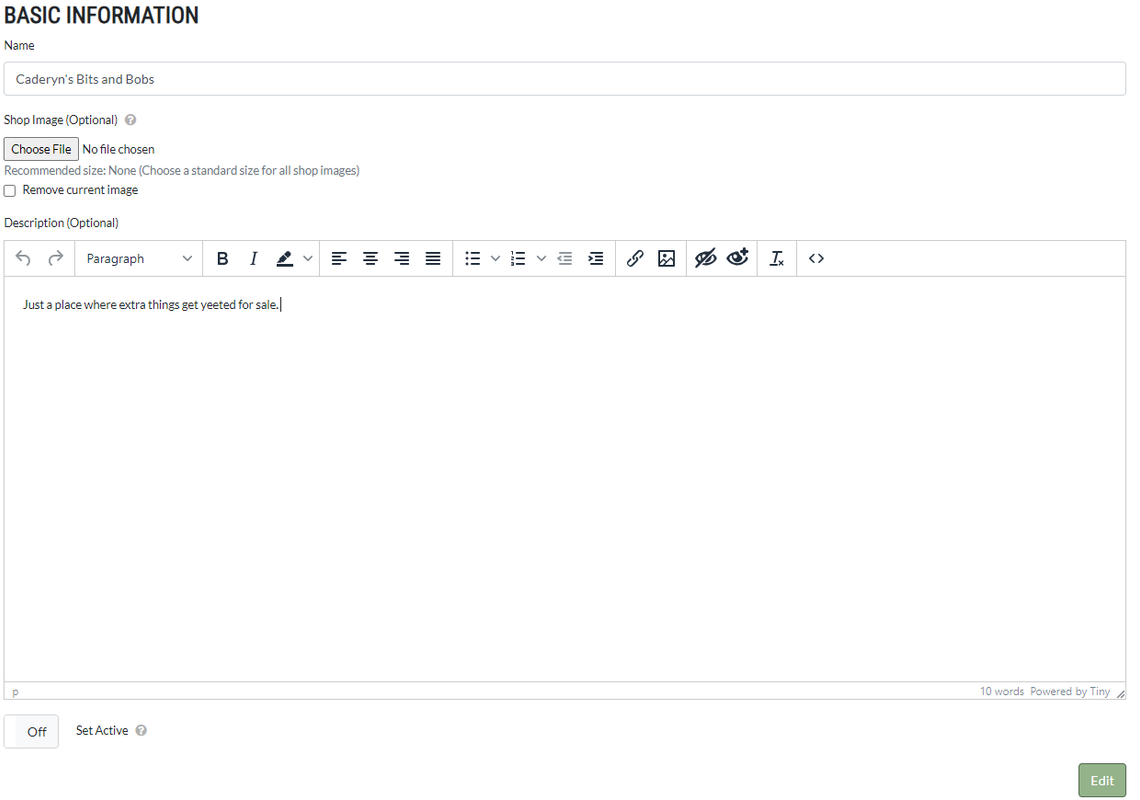
You can click Set active if you want to show your shop to the world but at this step you still have no stock added to your shop.
To add stock you need to go to your inventory page under Home -> Inventory.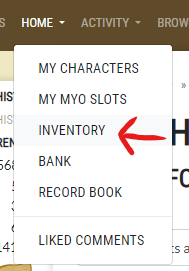
Once at the inventory page at the top of this page should be a quick stock button
This is where you will add your items to your shop.
Under quick stock you need to select your shop name that you wish to add to (There may be a chance later that users will be able to have more then one shop)
Anything not grayed out you should be able to add to your shop with what quantity you want to add it to. 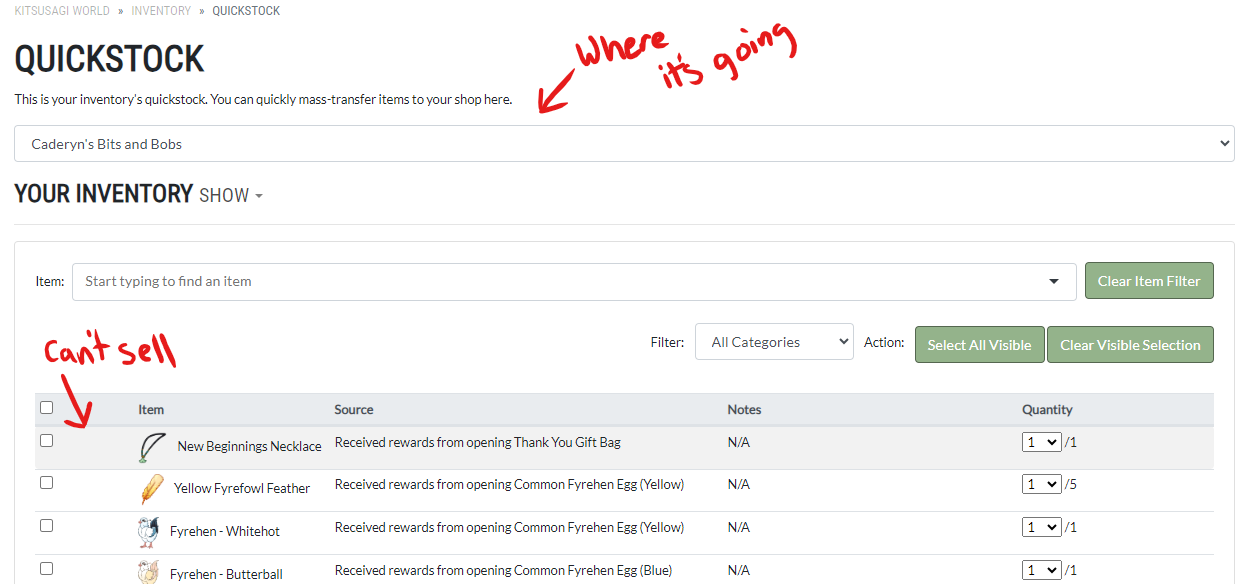
Once you selected all you wanted scroll down to the bottom and hit submit this set these items into your shop.
Now go back to Word -> All user shops -> My shop to edit in the newly added stock you’ve added to your shop.
Scroll down to Shop Stock.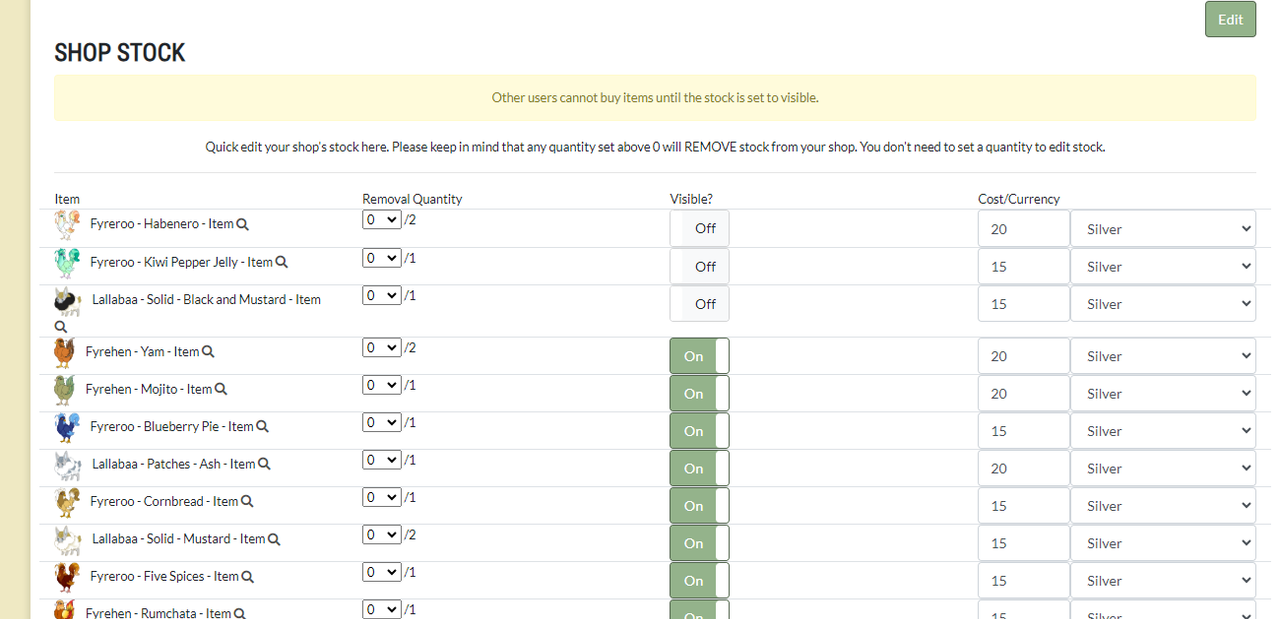
Here you will see what you have all in your shop. Here you can set the cost as well as the currency you wish to sell it at. An item must be set to visible to be shown in your shop.
All new item stacks added to your shop stock will have their visibility off till you edit this, this will help from accidentally adding something to your shop that you do not wish to sell right away.
Once you’ve edited your stock and how you wish to sell it scroll down and hit edit stock. This will save your changes and allow people to purchase from your shop.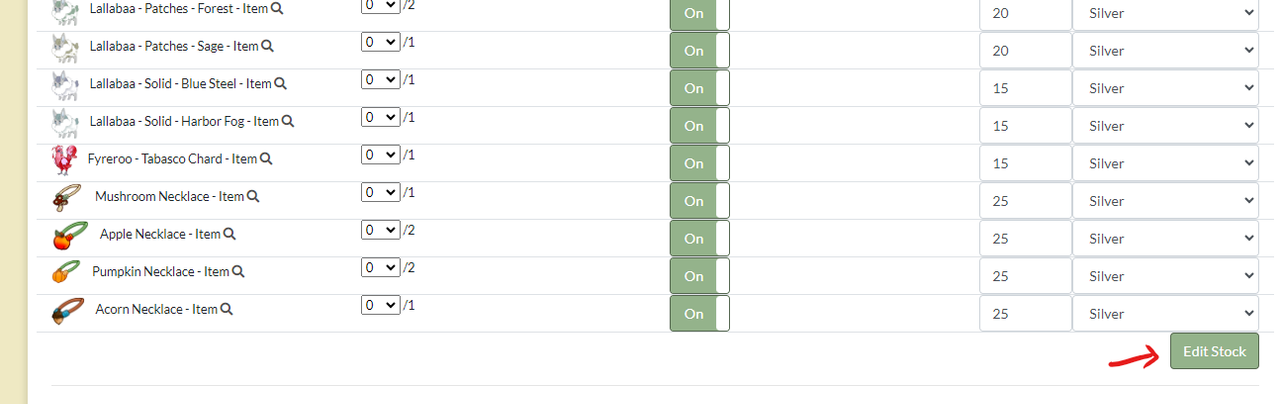
Be mindful that you need to have your shop Set active for it to be shown on everyone's all user shop list.
If you wish to remove an item from your shop you must change the zero to the number of said items to how many you wish to remove from your shop.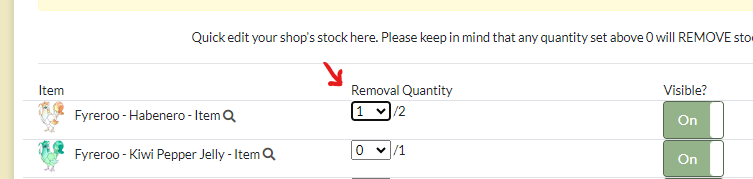
And then hit edit stock this should remove the item(s) from your shop.
A few other notes:
You cannot edit your stock and your shop description/active settings at the same time these must be done separately. As the edit part of your shop is only for your description/title/image where the edit stock part is just only for stock, if you change both and hit one of these buttons it will wipe the changes of your other.
If you change an image and you don’t see the changes right away, clear your cookies/data. The site tends to hold onto images.
If you come across any questions please as them below by making a Comment.
Buying from User shops
To buy from a user shop you first must go to: World -> All user shops.

Each time you go to this page the shop list will be randomized so new shops will be shown on the first page. There is a search feature where you can search a specific shop or put them in alphabetical order. As well as a way to view your purchase history.
Here it will show you all the user shops currently created. Each shop will have an image(If the user has assigned one), A name of the shop, name of the owner and how much is currently stocked in the shop. Clicking on either the image or the name of the shop will bring you inside of that user shop to see what they have for sale.
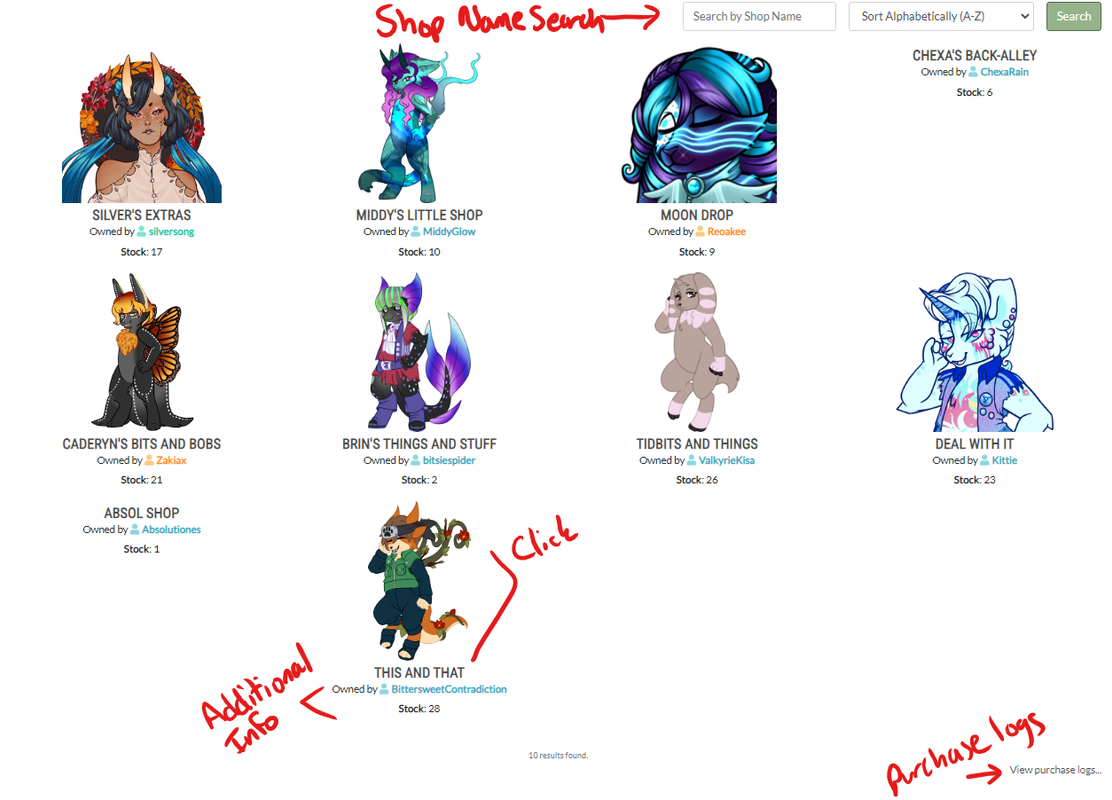
Once you're in the shop scroll down to see the stock of the shop, it will show what is listed as well as for what price. Each category will have its own tab in each user shop, so less items are shown each tab which makes it easier to pin down what you may be looking for. To purchase an item all you have to do is click on the item image you wish to purchase. Like the site shops, a pop up will appear and ask how many you wish to buy and then to confirm your purchase. This helps form accidental purchases.
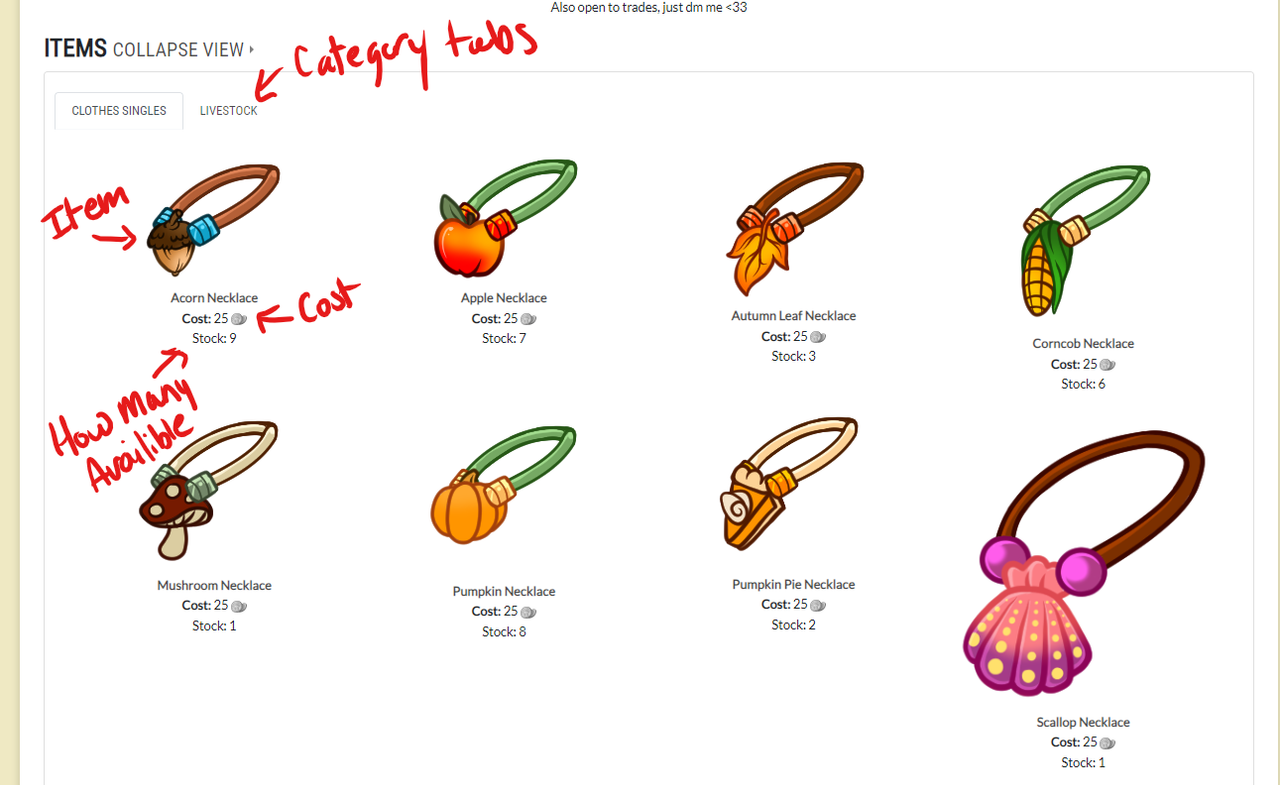
There are two ways to search for what items are currently being held in user shops. One is from the all user shop tab. Which has one of two buttons you can click to do this. There is also a section
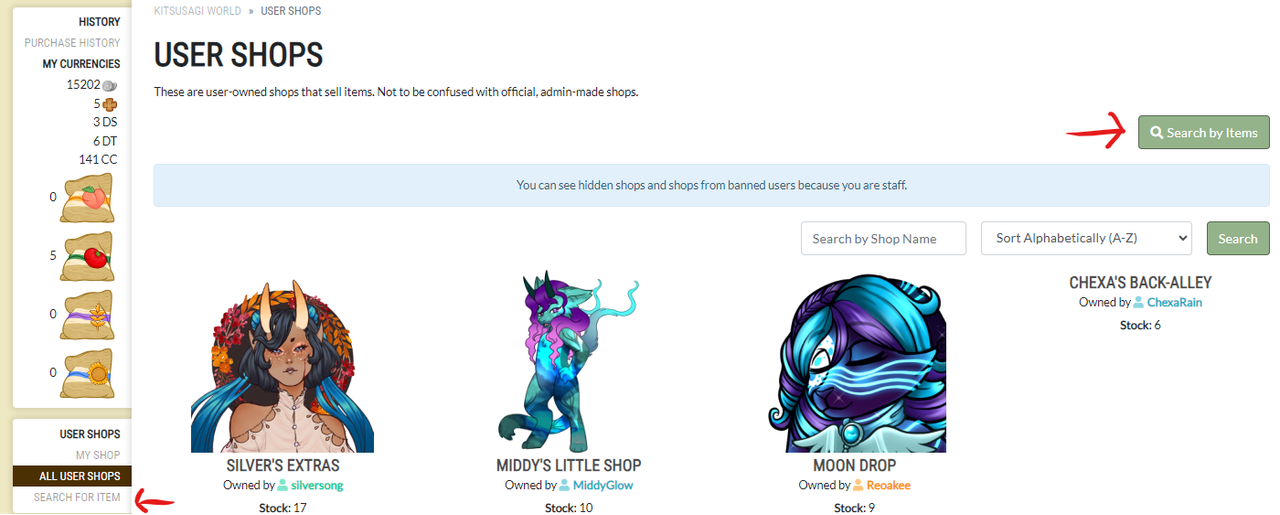
Once you click on this it will bring you up to a screen with a drop down with every item that can be sold in the shops and you can either search the drop down list or type in the name of the specific item you are looking for.
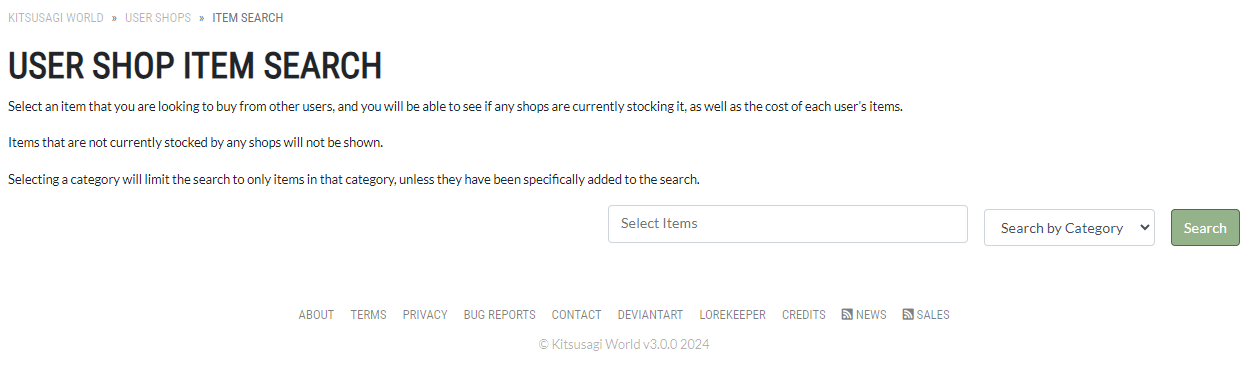
Once you have your time click search and it will bring you to a screen to show you where that item is shown, what shop it's in and how much it's being sold in each shop. This is also a nice feature for owners so you can search what the item you want to sell is currently being sold at. Clicking on the shop name will bring you the shop you wish to purchase the item from.
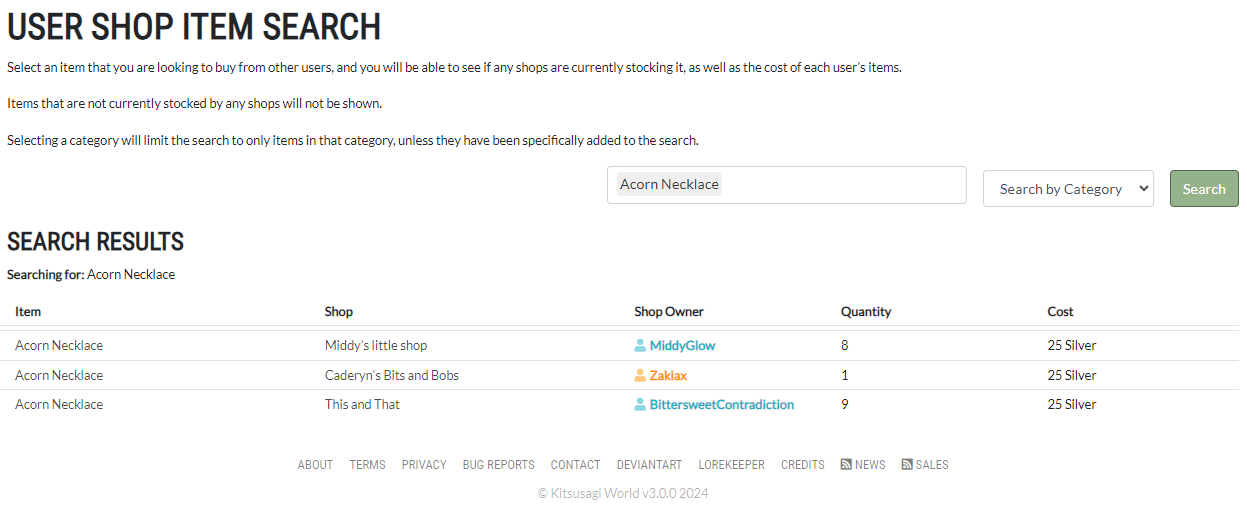
The second way to search for an item is through the encyclopedia. As you're looking for items in the encyclopedia, if you wish to see if that item is in a user shop there is a button for you to click to search for that info.
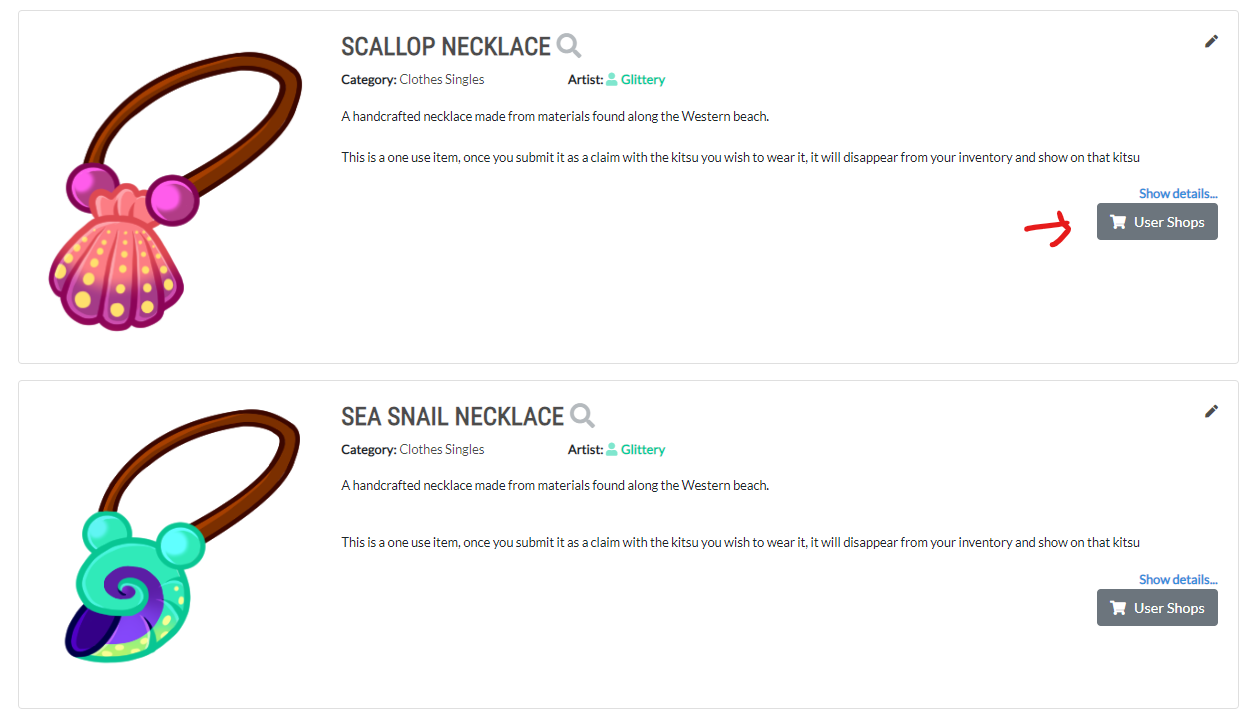
Clicking this button will bring you to the same page as above with the desired info you may be looking for.